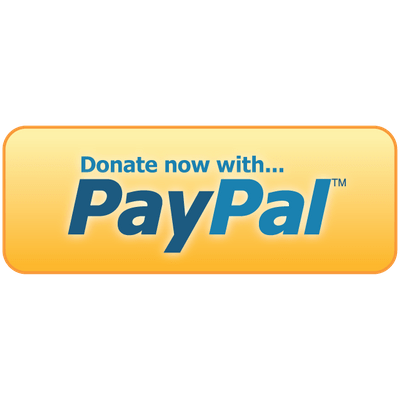Maintenance
This section of the app is helps you to maintain the data, request for support, request for enhancement find help regarding the different features of the App. This also include a donate button incase you are decide to support the developer's financially. The Maintenance section contains the following functions :
- Support
- Help
- Backup/Restore
- Donate
Support
The in-app function to help you raise your concerns regarding the App or want to request for any enhancements that you want to see in the future releases is made available under the support section. This will then launch the email client with all the details to give you an opportunity to change anything before you'd send out the request to our support mailbox. You could also send an email directly to support@crazyrov.com.
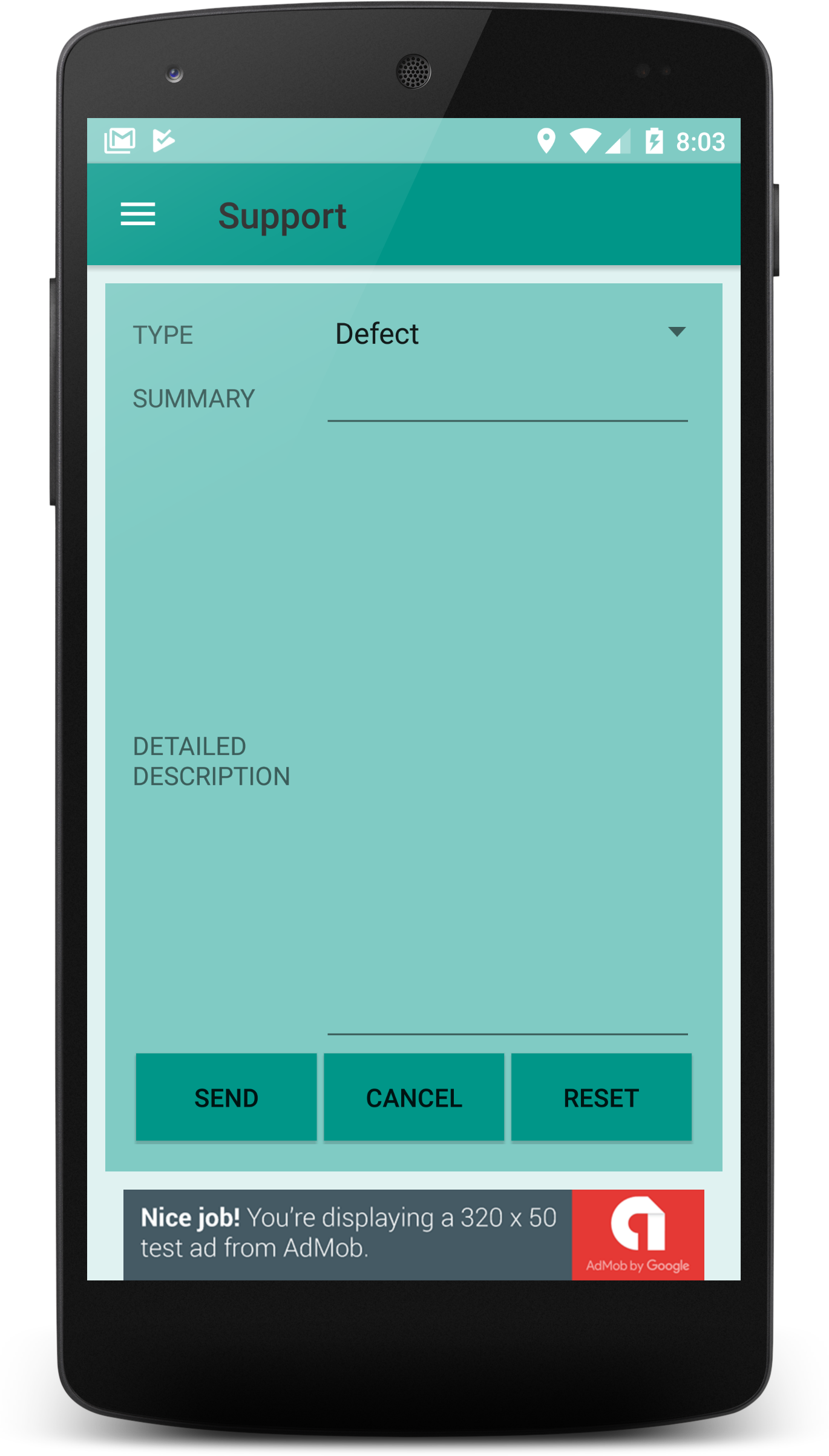
Screen grab from the support view.
Help
Tapping on "Help" will get you to our website. If you are reading this you are already here.
Backup/Restore
The Backup/Restore function of this App helps you protect, migrate or even reset you database. You can store the backed up database on your storage local to your device or you could choose to keep it on your Google drive. You can always migrate your database from one device to another by importing your backed up file or by using the backup on your Google drive.
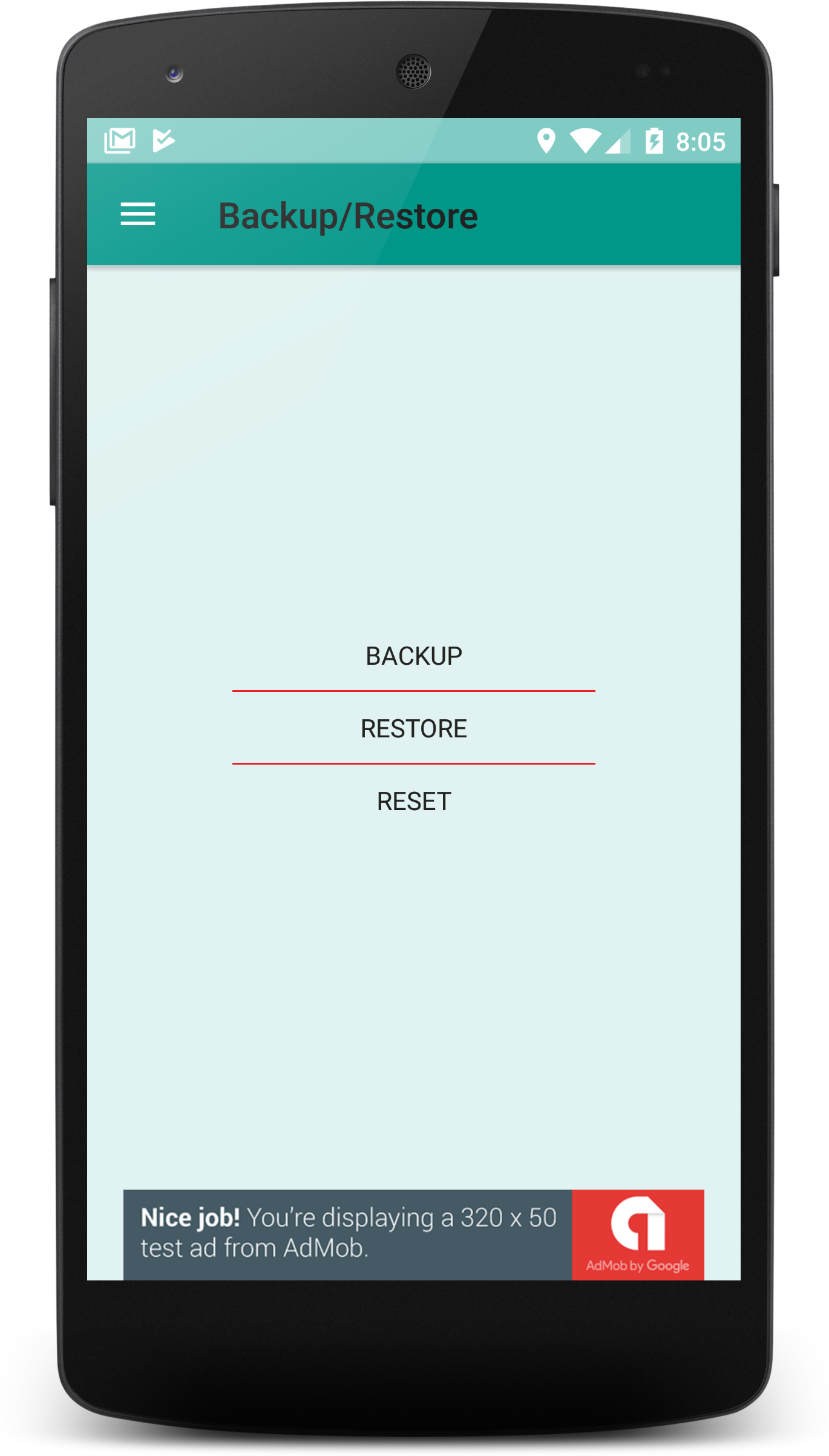
Screen grab of the Backup/Restore Screen
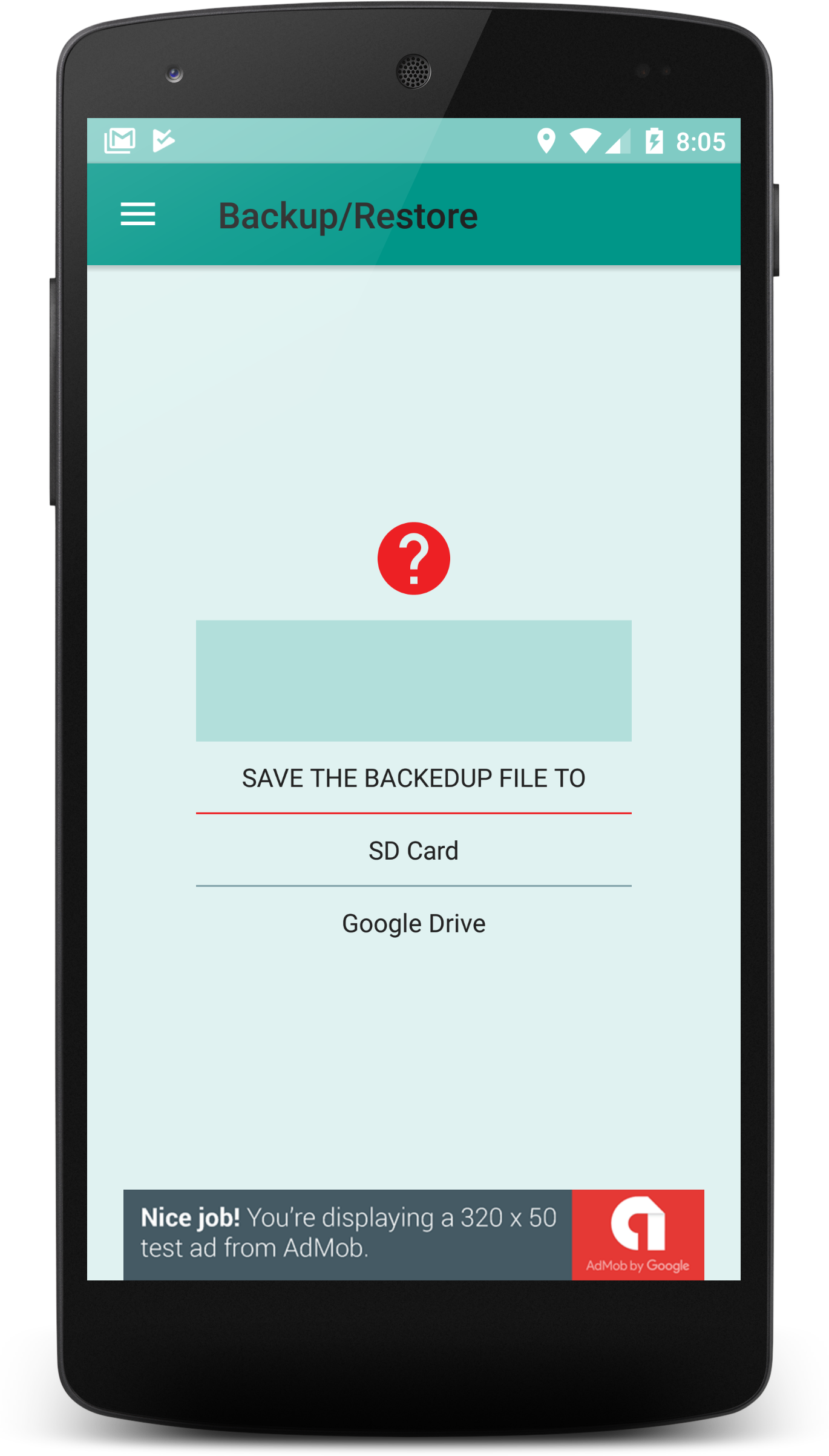
Screen grab showing option to select to store the backups.
To take a backup of the database follow the steps listed below.
- Launch the "Doctor's Dairy" App using your app drawer.
- By Default the Navigation will be open. Click on Backup/Restore under Maintenance
- This is going to launch the Backup/restore screen. In the list that you see select Backup.
- You have 2 option to select from in the next screen.
- To create a backup and store it to your phone's storage select SD Card. Once the backup is complete the backed up file will be at the location Phone storage/DoctorsDiary/Backup. You can now move the file or create copies using your phone's default file browser.
- To create and backup and store it to your Google drive you can select Google Drive. This will open an interface with the Google drive and you can select a location where you want to store the backed up file.
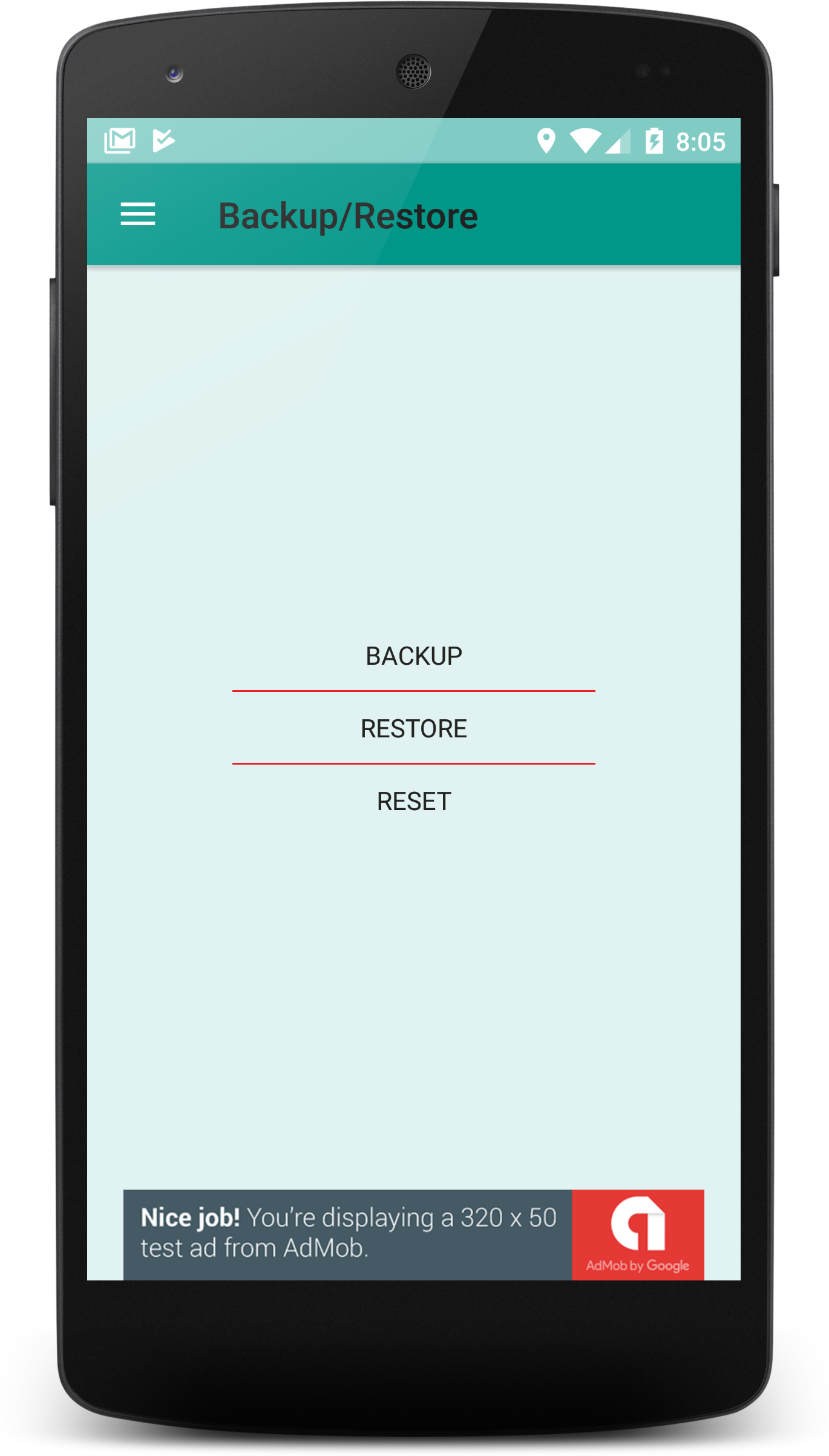
Screen grab of the Backup/Restore Screen
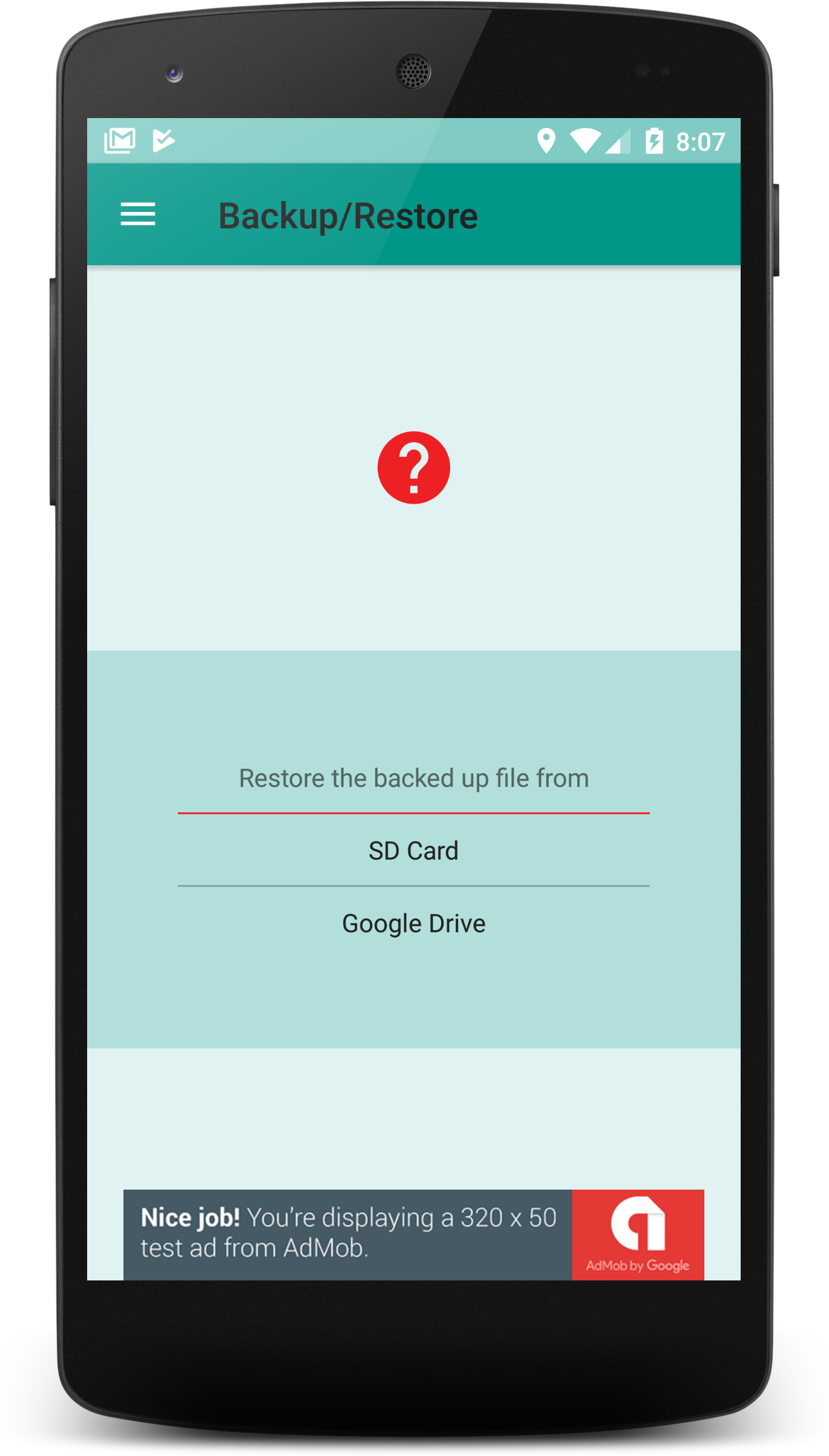
Screen grab showing option to select to store the backups.
Restore or migrate data back to the App follow the steps listed below.
- Launch the "Doctor's Dairy" App using your app drawer.
- By Default the Navigation will be open. Click on Backup/Restore under Maintenance
- This is going to launch the Backup/restore screen. In the list that you see select Restore.
- You have 2 option to select from in the next screen.
- To restore data from a backup select SD Card. Incase you want to restore a backup from another phone then copy the file to the location Phone storage/DoctorsDiary/Backup before clicking on SD Card. You will be prompted to confirm your decision on clicking "OK" the data in the backup will overwrite your current database.
- To restore data from a backup on your Google drive you can select Google Drive. This will open an interface with the Google drive and you can select a location where the database file is stored on the Google drive. This backup can belong to any other device. You will be prompted to confirm your decision on clicking "OK" the data in the backup will overwrite your current database.
To reset the data on your App follow the steps listed below.
Please note that this will delete any data that is on your local database. We recommend getting a backup done before going in for a reset.
- Launch the "Doctor's Dairy" App using your app drawer.
- By Default the Navigation will be open. Click on Backup/Restore under Maintenance
- This is going to launch the Backup/restore screen. In the list that you see select Reset.
- You will receive a prompt asking you to confirm your action. Click on OK to delete all data from the database.
Donate
All the Apps that we are providing at present are free of cost and the only source of income from these apps are through the ads that are displayed on the apps. We have please the ads in a manner that they do not interfere with your experience using this App. Incase you want us to support financially you could click on the below button which will take you to our Paypal link. Our warm regards and Thanks to all who have been generous to support us.